If Jenkins is installed via the1">.warfile: Start Jenkins on Windows msi1">installer, or you may install manually using a. war` file).
1.If you have Installed as a Windows Service (Defaults for. msi Installation)
Installing Jenkins with 1">. msi installer, it installs as a Windows service by default. If you need to start or restart Jenkins in this case:4>Run Jenkins Through Services:4>
- Open the Run dialog by pressing
1">Win + R. - Type
1">services. mscand press1">Enter. - In the Services window, find the service called Jenkins.
- Select the service Jenkins, right-click on it and select Start (or Restart if Jenkins is already started).
4>Way #2: Run Via Command Prompt4>
- Run Command Prompt As Administrator
- Now start the jenkins service using the
1">netcommand:net start Jenkins
2. If Running Jenkins from a 1">. war File
If you have installed Jenkins manually by using the 1">. war file:4>Run Jenkins from Command prompt:4>
- Open Command Prompt.
- Open the folder which contains the
1">jenkins. warfile is located.cd path\to\jenkins - Run this command to start Jenkins:
java -jar jenkins.war - Jenkins57] We will start it, and we can now access it in the browser at
1">http://localhost:8080
3. Open Jenkins in Your Browser
After running Jenkins (use service or 1">. war), open a web browser and go to:
- It defaults to
1">http://localhost:8080
Make sure to replace 1">8080 with the port number if Jenkins is on using custom port.
4.(Optional) Configure Jenkins to Start Automatically on Boot
If Jenkins is set up as a service, it will automatically run any time Windows boots:
- Launch the Services app (
1">Win + R→1">services. msc). - Next, find the Jenkins service.
- Select the Startup type to be Automatic by right-clicking, then choosing Properties.
- Click Apply and OK.
Troubleshooting
- No information available if the Jenkins fails to start:
- For the
1">. When usingmsi1">installation, logs are usually found inC:\Program Files\Jenkins\logs`. - For
1">. logs are visible in the Command Prompt irrespective of"-warinstallations. - Make sure that Java is installed and
1">JAVA_HOMEis properly configured in your environment variables.
Here is the video, how to install jenkins on install.
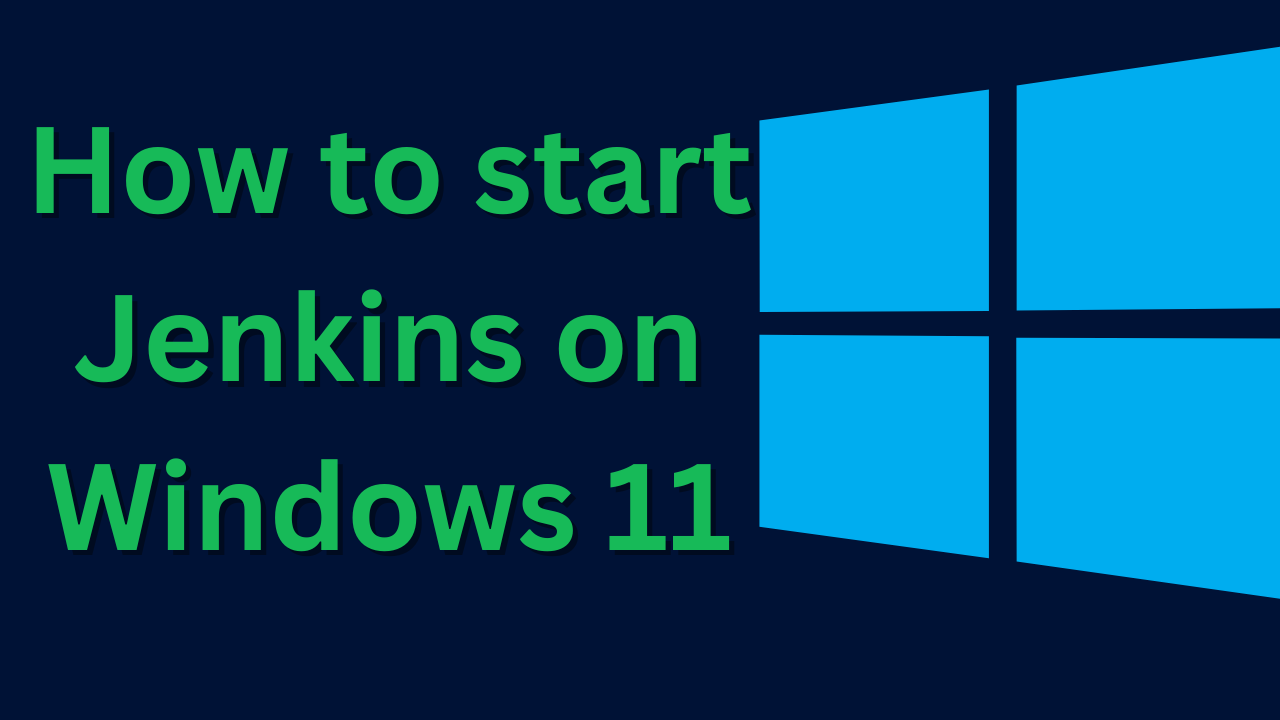
1 thought on “Start Jenkins : guide for windows users”